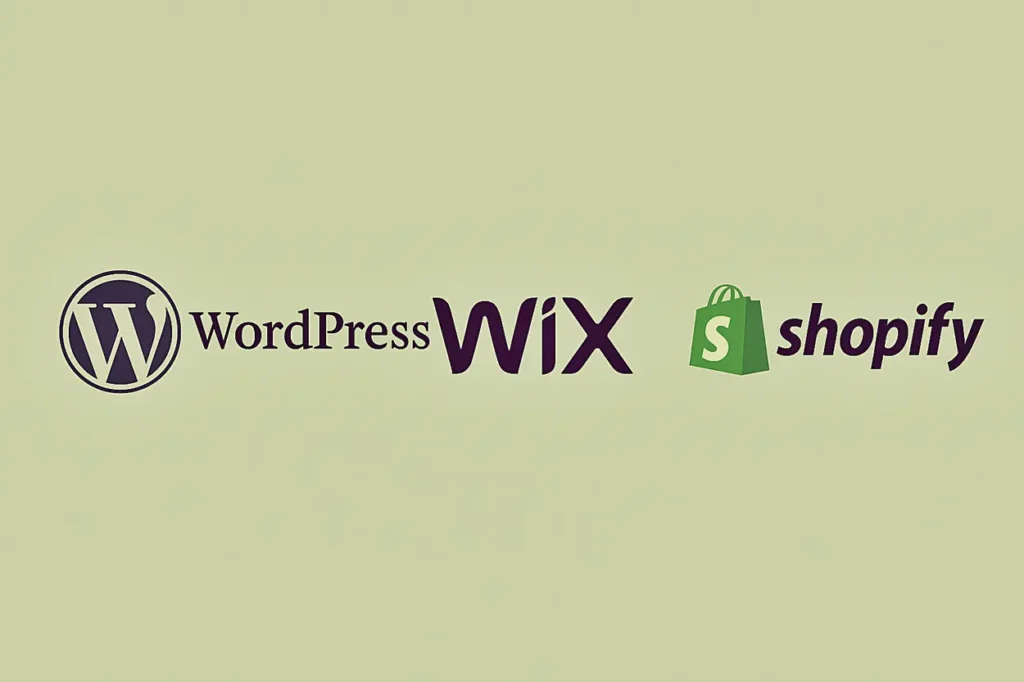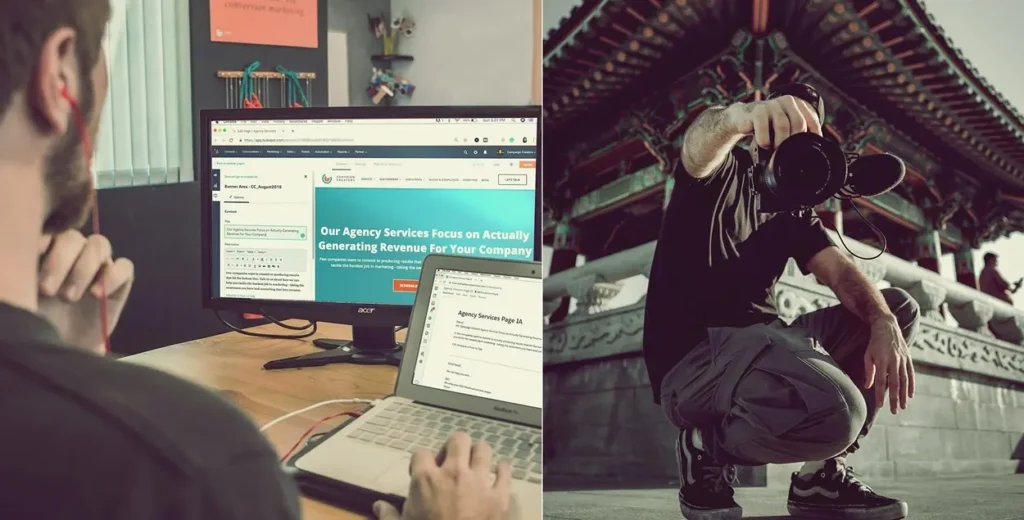Updating your PHP version is very simple, and it:
- Improves your website’s speed,
- Solidifies it’s security,
- Increases compatibility with WordPress plugins.
Before updating, definitely back up your site. While it’s rare, updating your PHP version can sometimes cause compatibility issues.
How to Check Your PHP Version
Log in to your WordPress account and go to:
Tools > Site Health > Info > Server.
Here, you can check your current PHP version. As of today, the most current stable version of PHP is 8.4.
You can’t change your PHP version directly from WordPress; you’ll need to log in to your cPanel account.
How to Log In to cPanel
- You can access cPanel by visiting: https://sitename.com/cpanel.
- If you don’t know your cPanel username or password, you can log in to your web hosting account, you can find a link to cPanel there. Or check your email, your cPanel login credentials may have been sent there.
How to Change PHP Version
In the cPanel dashboard, type “Select PHP Version” into the search bar and click on the result with the same name.
You’ll see the “Current PHP Version” section. Select a newer version from the dropdown menu and click “Apply.”
Lastly, check your website to see if everything is working as expected. If all looks good, the update is complete.